On its own, the VIA Mobile360 D700 AI Dash Cam is pretty awesome as a smart drive recording device. It warns of impending crashes, gives a quick reminder to the driver to put down their phone, records everything that happens in front of and inside the vehicle, and automatically records critical events.
By themselves, these are cool features, but the real magic for fleet managers comes with its seamless integration to the cloud. As the first AWS IoT Core Qualified and AWS Kinesis Video Streams Qualified dash cam, the VIA Mobile360 D700 can be easily plugged into existing fleet management cloud platforms powered by AWS – providing operators with a complete 360-degree view of all drivers and vehicles and access to pertinent data right at their fingertips.
The VIA Mobile360 D700 can also be used as the launch pad for creating new cloud-based fleet management applications and services that harness the sophisticated AI and vehicle and driver monitoring capabilities of the device. To demonstrate the possibilities, we’ve created the VIA Mobile360 Fleet Cloud Management Portal powered by Amazon Web Services (AWS). A 30-day free trial of the portal comes with each VIA Mobile360 D700 device you purchase, including 50 hours of live streaming with Amazon KVS.
Here we’re going to take a look at some of the key features available to the fleet manager through the portal, including driver registration, vehicle registration, installation of the VIA Mobile360 D700 in the vehicle, and setup of AI features.
Single Administrative Interface
Access to all these settings is through the administration interface. By design, this interface allows full access to data from vehicles and drivers. Settings in the administration preference override any local settings.
System Settings
The VIA Fleet Cloud Management Portal enforces universal settings for all the VIA Mobile360 AI Dash Cams installed in the fleet. Any changes made here will filter down from the main online command center to all connected devices. These settings are outlined below, and any changes made here will override all settings made locally on connected D700 devices.
-
Units specify which units of measurement to use. The options are metric, imperial, and US customary. This affects the display of speed, fuel consumption, and distances.
-
Login Scan Time sets how long the driver has to scan their QR code after turning on the D700. The default value is 60 seconds.
-
Login Picture Delay sets how long after the driver’s QR code is scanned that the driver’s picture is taken. The picture is taken as a precautionary double-confirmation of the driver’s identity. The default time is three minutes.
-
Alert Recording Duration sets how much video is recorded when an alert is triggered. The available options are 10, 20, and 30 seconds. Collision alerts and driver-initiated alerts will also include 10 seconds of video from before the event. Parking mode collision will start recording immediately after startup.
-
Alert Sensitivity indicates the threshold for triggering an alert. High sensitivity triggers the most alerts, and low sensitivity triggers the least. These settings can be tweaked to suit particular applications.
-
Audio Recording is always on for collision videos but can be optionally set for trip videos as well.
-
Alert Volume sets the volume of the alert signal from the D700 in the vehicle. There are four volume settings: 1=25%, 2=50%, 3=75%, 4=100%
-
2-way Call Volume sets the volume for the 2-way calls between the vehicle and the fleet management. There are four volume settings: 1=25%, 2=50%, 3=75%, 4=100%
-
ADAS Audio Alerts enable audio alerts for Lane Departure Warning (LDW) and Front Collision Warning (FCW)
-
DMS Audio Alerts enable audio alerts for Driver Fatigue, Smoking, Distracted Driving, and Phone Usage
Live Tracking
This page provides real-time tracking of registered vehicles. Selecting “On-road” will display all vehicles currently active, “Off-road” will show those that are not currently active. The panel below shows the vehicles, giving options for 2-way calling and other functions for those that are “On-road” and showing the last known location for those that are “Off-road.” The live tracking pane shows the vehicle name and offers three tabs for further information.
-
Information displays plate number, fleet, driver name (or Unknown), speed, fuel consumption, current GPS location, driver image, and a 2-way call button.
-
Collision displays the date, time, speed, location, and any recorded collision videos.
-
Live Video displays the speed, fuel consumption, location, and a live stream for the forward and driver cameras.
NOTE: Due to bandwidth and data cost considerations all KVS live stream video is recorded at 640×480 @ 15 fps.
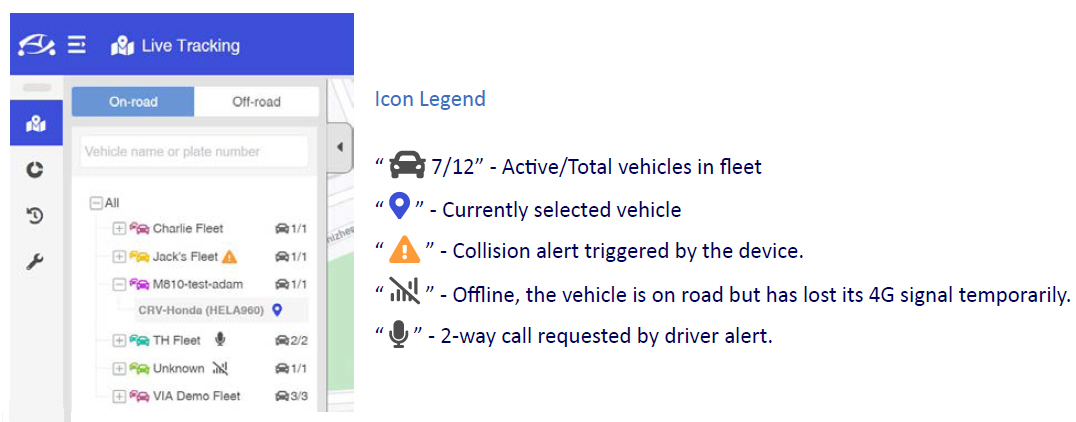
Collision Alerts
Collision alerts can be viewed by clicking the bell icon in the right of the header menu or clicking the alert icon next to a vehicle in the live tracking. When a collision alert is sent from a VIA Mobile360 D700 device to the portal, the bell icon in the top bar will show a red dot to indicate that a new alert has been sent. Alerts sent within the past 24 hours will be kept on the list.
Clicking on the bell icon will open a list of alerts for that day, including the vehicle, fleet, collision location, driver, and time of each alert. Clicking on the vehicle location will take you to the “Alert” section of the “Trip History” page and automatically select the vehicle and display the videos.
On the “Live Tracking” page, an alert icon will be displayed beside the vehicle in the list on the left-hand side of the page. Select the vehicle, then select the “Alert” icon in the pop-up window to see the collision alert information and videos.
NOTE: The snapshots shown are automatically uploaded, but the videos are uploaded later to the VIA Fleet Cloud Management Portal.
2-way Calling
Two-way calling is available between the vehicle and the fleet management center. To start a call, the driver long-presses the short-record/2-way call button that sends a notification to the VIA Fleet Cloud Management Portal. The red dot on the call alert icon (a small microphone) indicates a call request.
The call alert notification area has two tabs. The “Notifications” tab shows requests from the past hour, and the “Missed Calls” tab shows unanswered requests from the last 24 hours. Repeated requests from the same driver will keep notifications in the “Notifications” tab and increment the call request log. Relevant vehicle and driver details are shown with each call request.
Status options:
-
Green microphone – vehicle on-road, connected to 4G, click to initiate a call
-
Red receiver – active call, click to disconnect
-
Signal bars (with strikethrough) – 4G connectivity lost
-
Vehicle (with strikethrough) – vehicle is off-road
During a call, the call status is shown in the top menu bar. The call status indicator is persistent in the top menu, so you can navigate to any page in the portal during the call. Call status, driver name, and “end call” button are shown. Click “end call” when done, to end the call.
Dashboard and Management
The dashboard gives a summary of all available data for the fleet. Displayed data can be filtered by date for the last 7 days, last month, last year, or a custom range.
The dashboard displays the following information:
-
List of fleets – a list of all fleets
-
Hours driven – hours of driving time logged (total/average)
-
Distance driven – distance driven (total/average)
-
Fuel consumption – fuel consumption (total/average)
-
Collision alerts – total number of alerts and a list of vehicles and their per-vehicle total
-
Driver score – average driver score and a list of scores by driver
-
Total hours driven – line chart tracking driving hours
-
Total distance driven – line chart of the distance driven
-
Total fuel consumption – line chart of fuel consumption per day
-
Rankings by vehicle – table of vehicle rankings
-
Rankings by driver – table of driver rankings
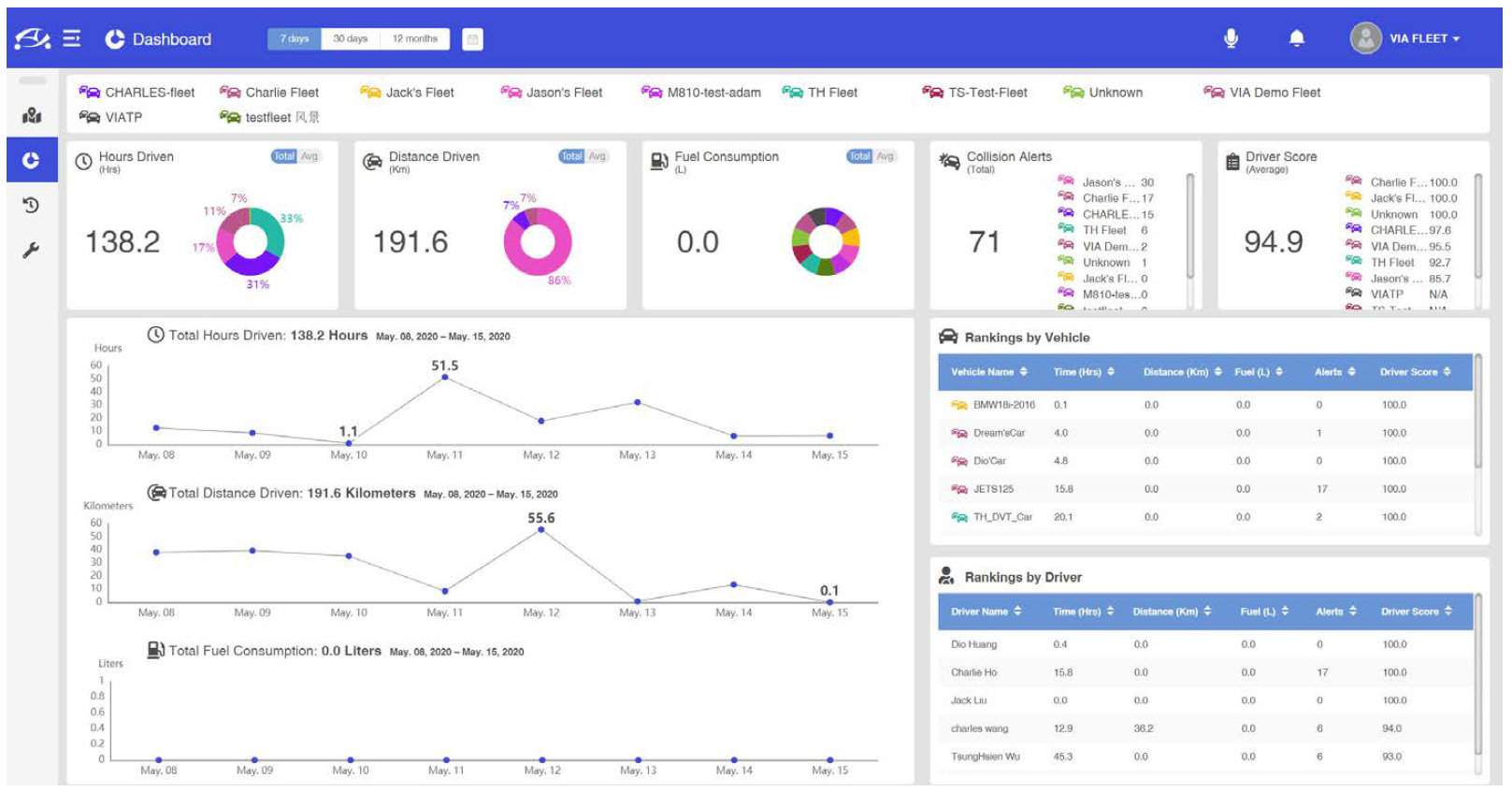
Full Control From a Unified Interface
The VIA Fleet Cloud Management Portal puts full control over the entire fleet of vehicles in the hands of the fleet manager and allows them to run everything from a single interface. Managing multiple vehicles and drivers has never been so easy.
Download the Quick Start Guide here.
The VIA Mobile360 AI Dash Cam is a full-featured, compact dual-camera device with support for Forward Collision Warning, Rear Collision Warning, and an advanced Driver Monitoring System. The VIA Mobile360 D700 is AWS IoT Core Qualified and AWS Kinesis Video Streams Qualified. It comes with a 30-day free trial of the VIA Fleet Cloud Management Portal powered by Amazon Web Services (AWS), including 50 hours of live streaming with Amazon KVS.
The VIA Fleet Cloud Management Portal is also available with the VIA Mobile360 M800 Video Telematics System. Learn more about this flexible solution for larger commercial and public transportation vehicles here.
